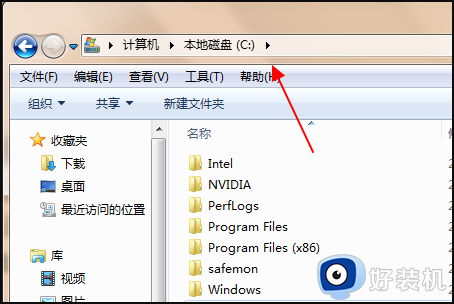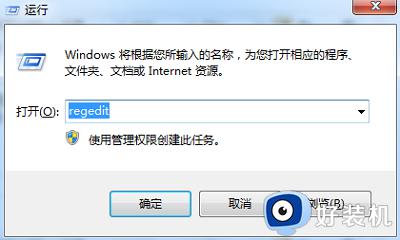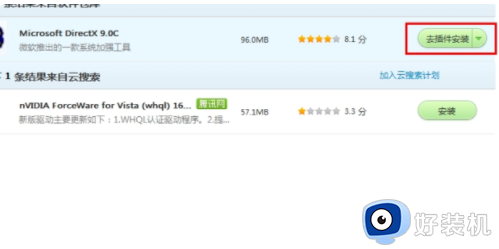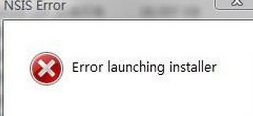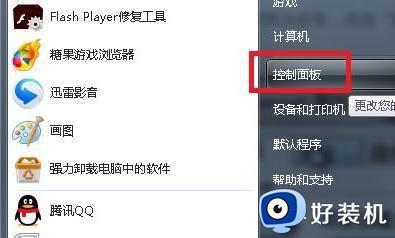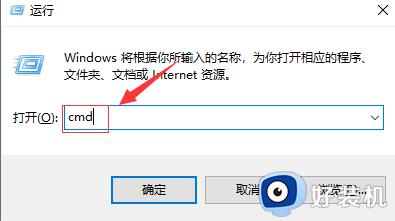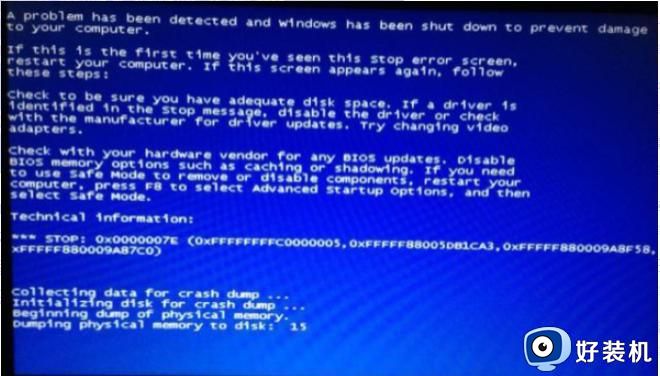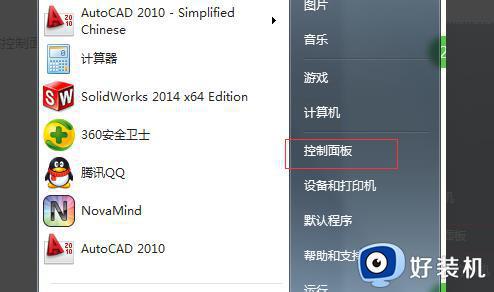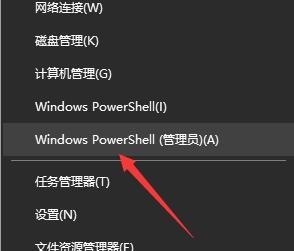win7提示Explorer.exe应用程序错误为什么 win7提示Explorer.exe应用程序错误两种解决方法
近期,不少网友反馈win7系统时不时突然弹出错误窗口,内容显示“Explorer.exe”应用程序错误,无法正常启动(0xc0000142)”,即使关闭其他应用程序,还是会出现一样问题,因此,本篇教程介绍解决Explorer.exe应用程序错误的两种方法。
推荐:win7深度技术系统
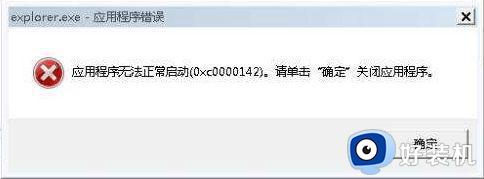
方法一:
1、打开IE浏览器,点击页面右上角的设置图标,选择“Internet 选项”。
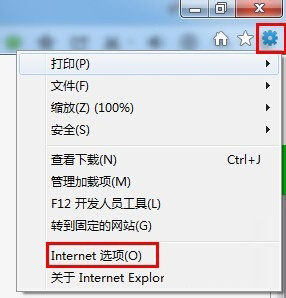
2、在“Internet 选项”窗口中,选择“高级”选项卡,点击“重置”。
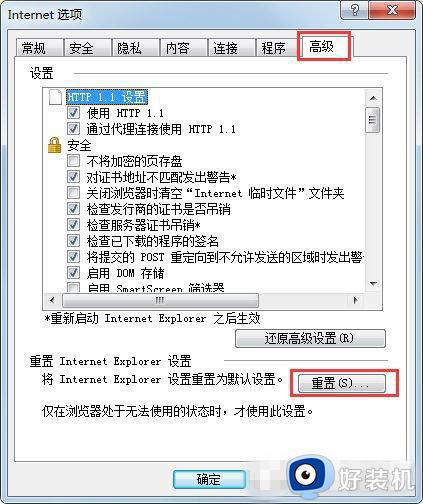
3、此时会弹出“重置Internet Explorer设置”的窗口,勾选“删除个性化设置”并点击“确定”。
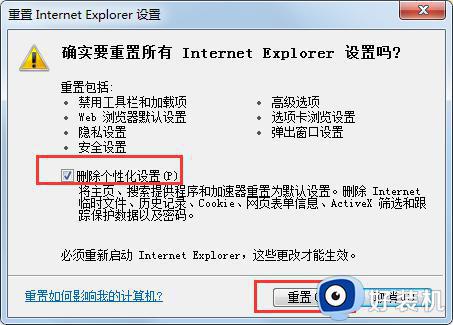
方法二:注册DLL组件
1、在win7桌面使用“win+r”快捷键打开运行窗口,输入指令“cmd”,回车确认。
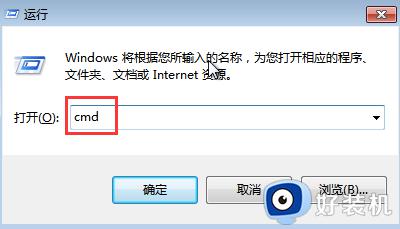
2、在命令提示符下输入“for %1 in (%windir%system32*.dll) do regsvr32.exe /s %1”后回车,出现成功提示后退出窗口。
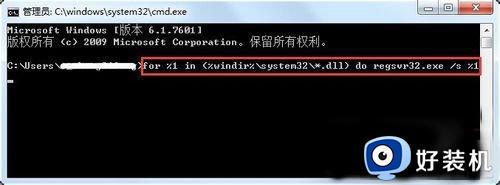
win7系统总提示Explorer.exe应用程序错误,可以通过以上两种方法来修复,不用下载安装其他软件,希望对大家有所帮助。