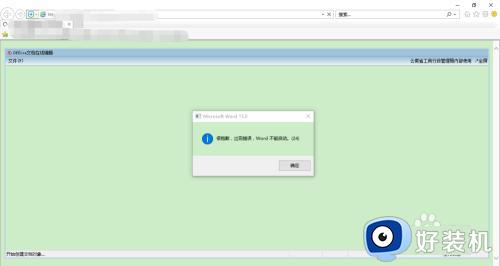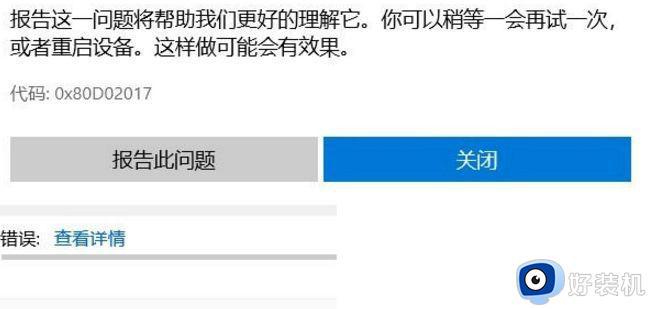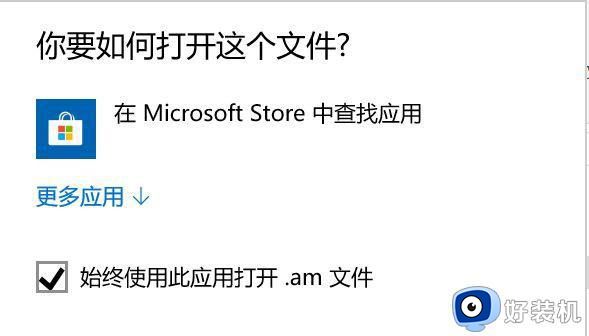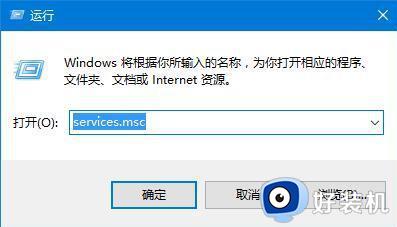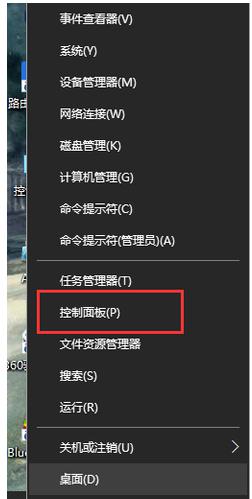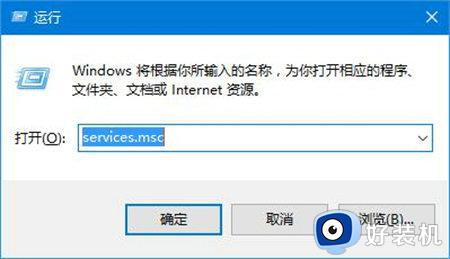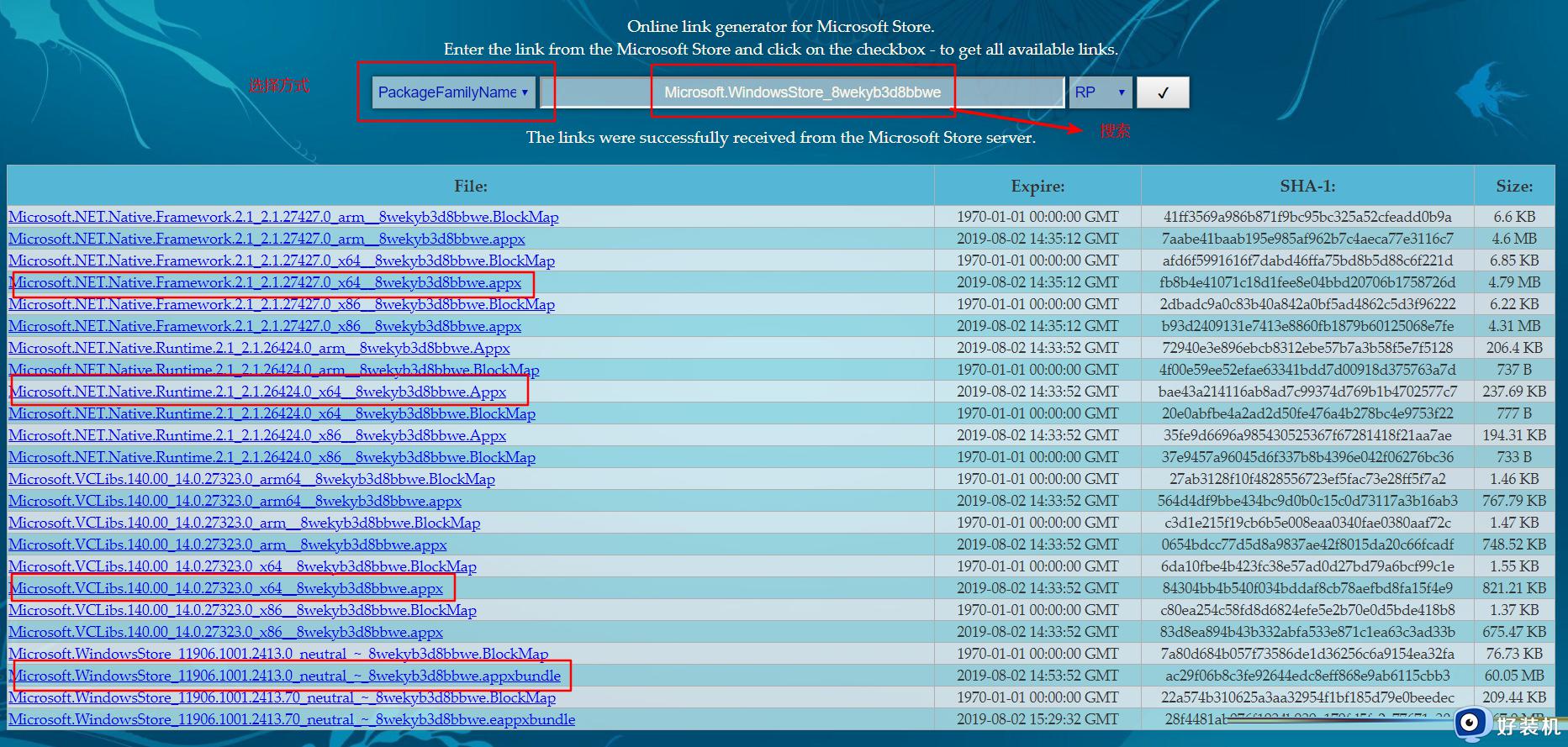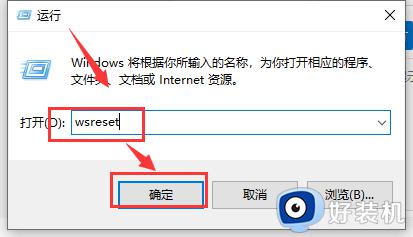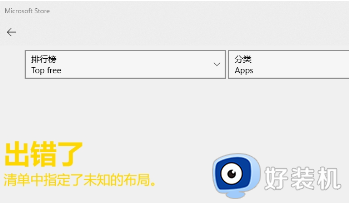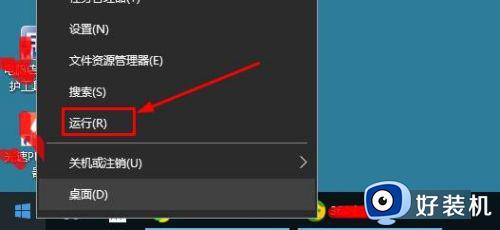win10微软商店提示很抱歉!出错了,但我们做对了如何解决
现在大家喜欢在微软商店查下载并安全自己喜欢的应用,不过,有时候也会遇到win10微软商店打不开的情况,并且还提示"很抱歉!出错了,但我们做对了",这个问题要如何解决?接下来教程详解一下win10微软商店提示很抱歉!出错了,但我们做对了的解决方法。
推荐:win10纯净版系统
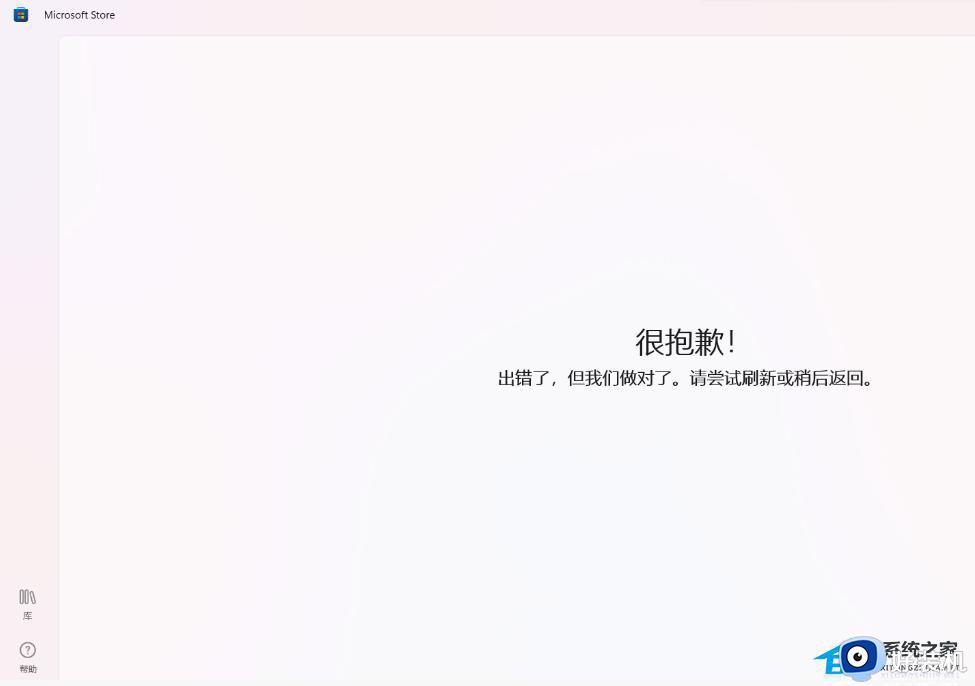
解决方法如下:
可以按下Win+R → 输入 cmd 然后按住 ctrl +shift → 点击确定(弹出 UAC 后点击是)然后弹出cmd窗口(管理员模式)然后复制粘贴以下内容:
netsh winsock reset
netsh int ip reset
ipconfig /release
ipconfig /renew
ipconfig /flushdns
ipconfig /registerdns
inetcpl.cpl
secedit /configure /cfg %windir%infdefltbase.inf /db defltbase.sdb /verbose
RD /S /Q “%WinDir%System32GroupPolicyUsers”
RD /S /Q “%WinDir%System32GroupPolicy”
gpupdate /force
SC config wuauserv start= auto
SC config bits start= auto
SC config cryptsvc start= auto
SC config trustedinstaller start= auto
SC config wuauserv type=share
net stop wuauserv
net stop cryptSvc
net stop bits
net stop msiserver
ren C:WindowsSoftwareDistribution SoftwareDistribution.old
net start wuauserv
net start cryptSvc
net start bits
net start msiserver
USOClient StartInteractiveScan
回车后弹出高级 → 还原高级设置 → 应用 → 然后再看看。
以上就是win10微软商店提示很抱歉!出错了,但我们做对了的解决方法,参考步骤设置,微软商店就恢复正常状态了。