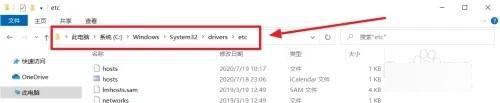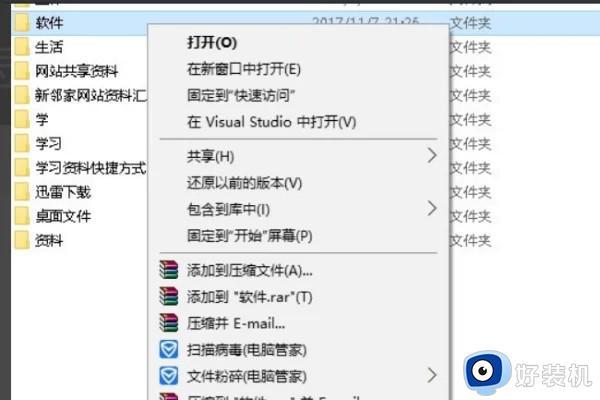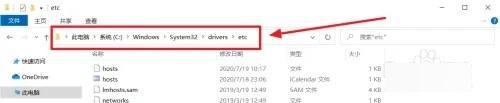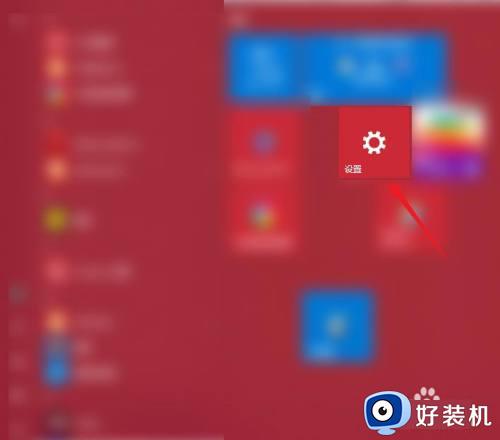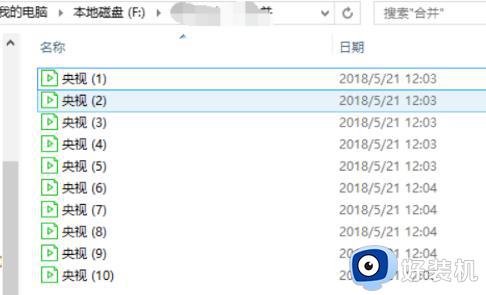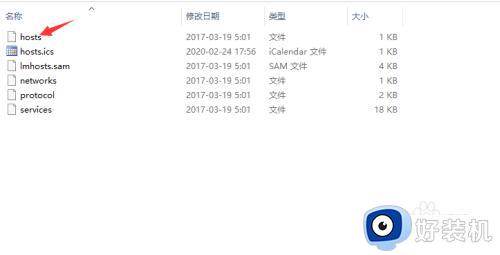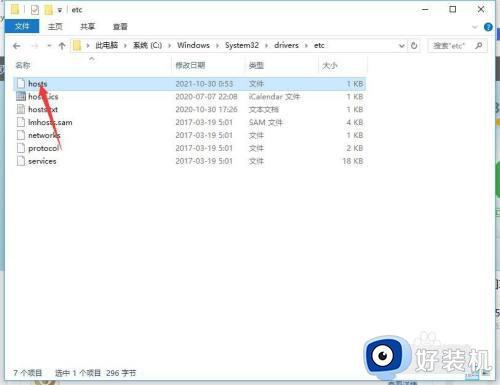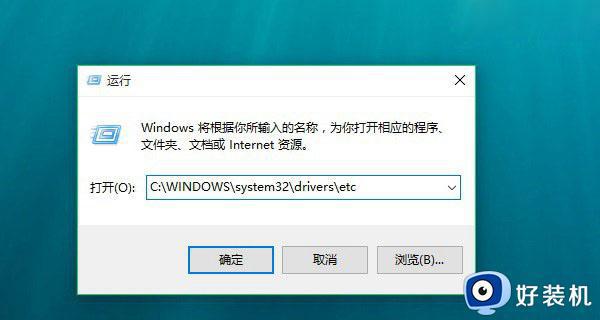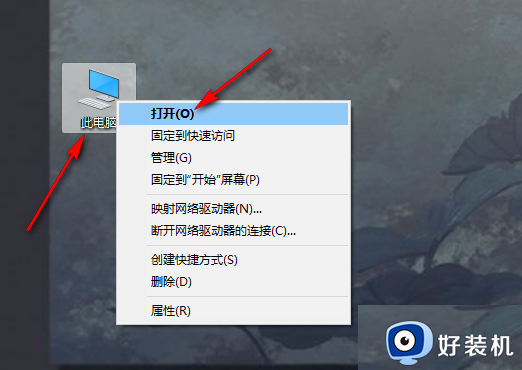windows10hosts文件在哪修改 修改windows10hosts文件的方法
windows10hosts文件是一个没有扩展名的系统文件,可以用记事本等工具打开,很多地方都会使用到。hosts文件一般都存储在C盘,但C盘系统文件太多了,很多用户不知道如何修改,为此,本文教程分享修改windows10系统hosts文件的方法。
具体方法如下:
1、首先打开“此电脑”,定位到:
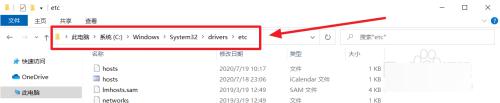 2、使用鼠标右键单击“hosts”,弹出来的菜单中选择“属性”。
2、使用鼠标右键单击“hosts”,弹出来的菜单中选择“属性”。
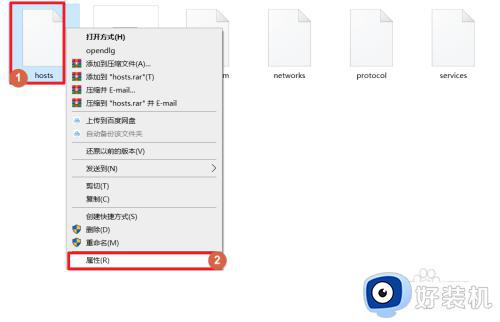 3、弹出“文件属性”窗口后单击“上方的”安全“栏”。选中“ALL APPLICATON PACKAGES”后单击“编辑”。
3、弹出“文件属性”窗口后单击“上方的”安全“栏”。选中“ALL APPLICATON PACKAGES”后单击“编辑”。
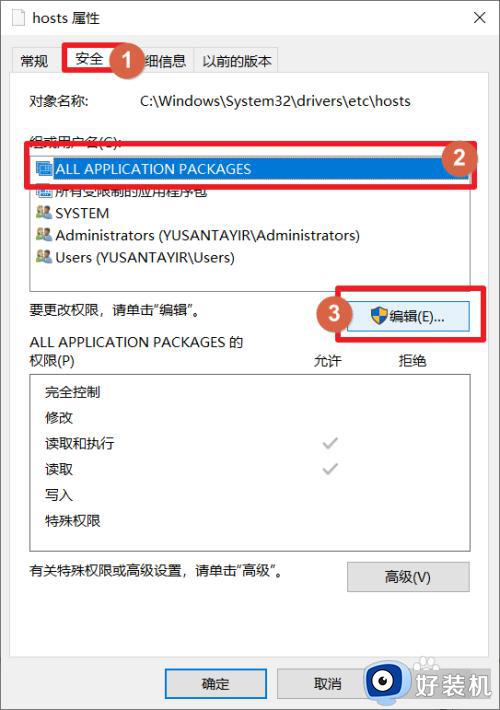 4、同样选中“ALL APPLICATON PACKAGES”之后勾选“修改”和“写入”设置为“允许”。
4、同样选中“ALL APPLICATON PACKAGES”之后勾选“修改”和“写入”设置为“允许”。
完成后单击“确定”,这时候弹出“Windows安全中心”对话框,单击“是”即可。
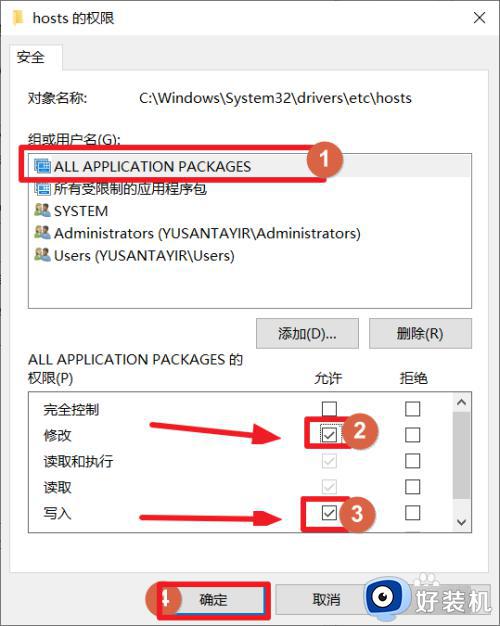 5、回到hosts文件目录。使用鼠标右键单击“hosts”文件,弹出来的菜单中选择“打开方式”。
5、回到hosts文件目录。使用鼠标右键单击“hosts”文件,弹出来的菜单中选择“打开方式”。
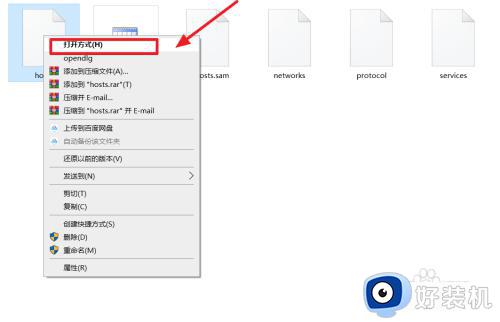 6、打开方式选择“记事本”后单击“确定”。
6、打开方式选择“记事本”后单击“确定”。
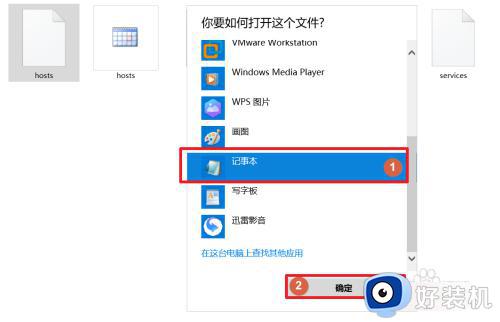 7、这时后可以正常修改hosts文件了,完成修改后按“Ctrl+S”保存即可
7、这时后可以正常修改hosts文件了,完成修改后按“Ctrl+S”保存即可
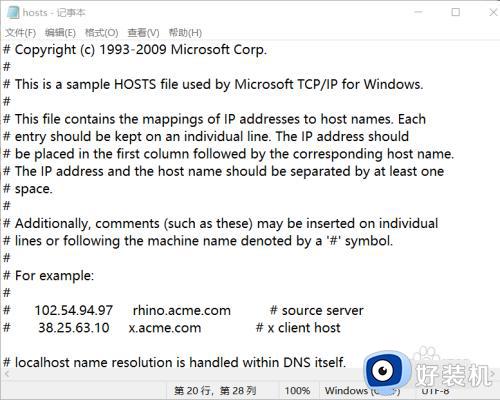
很多时候我们都要使用win10系统hosts文件,新手用户不知道在哪里修改hosts文件,一起阅读上文步骤操作。