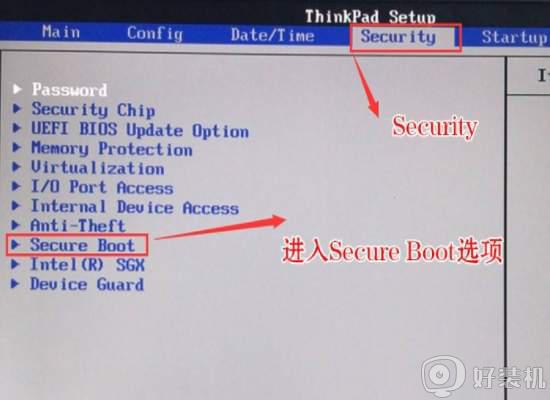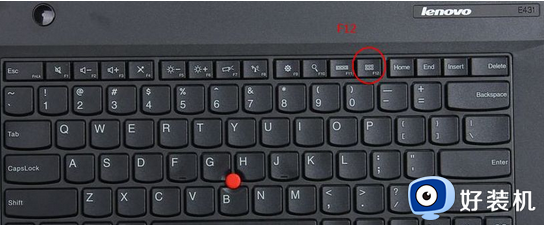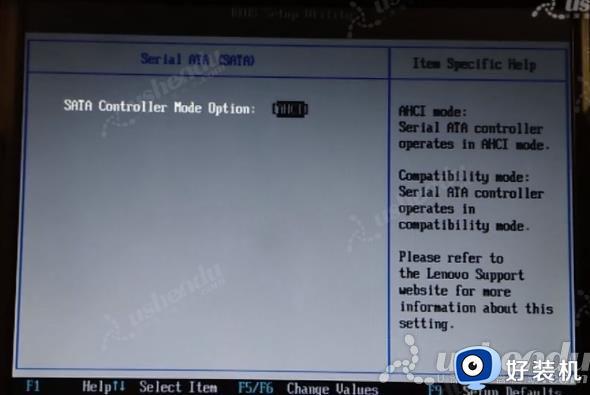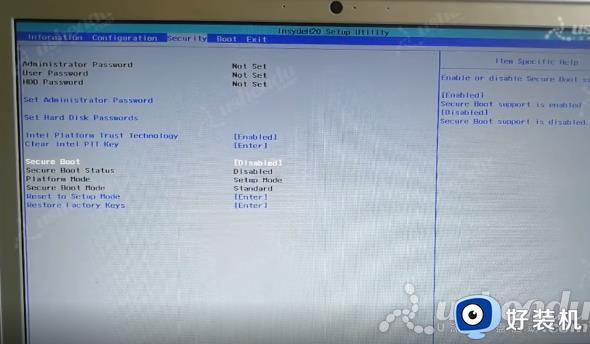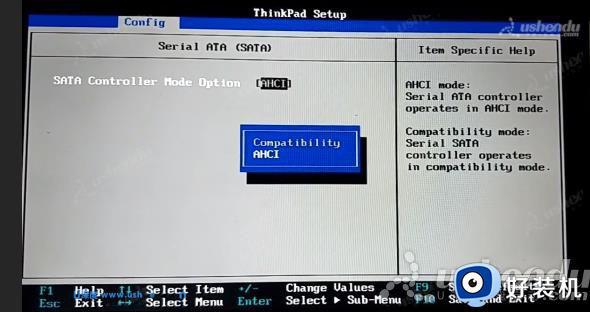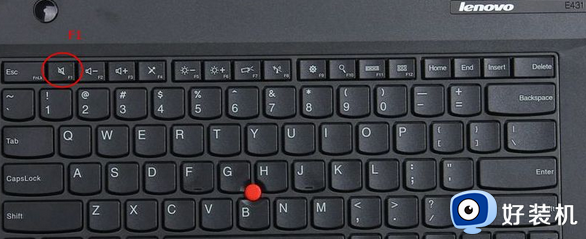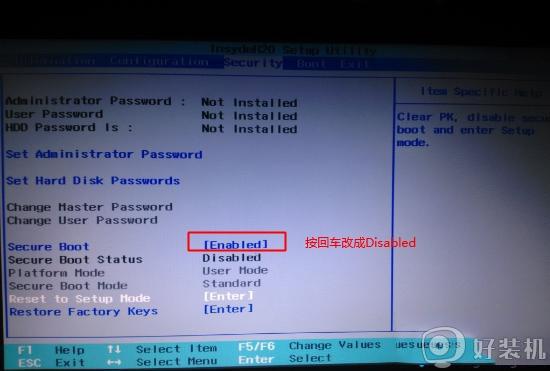联想thinkpad怎么进入u盘启动 联想thinkpad进入u盘启动的方法
时间:2024-06-26 13:35:13作者:xinxin
面对市面众多不同品牌电脑,有些用户会选择联想thinkpad电脑来体验,同时也想要通过u盘工具进行系统版本的重装,这时就需要在联想thinkpad电脑开机的时候,通过快捷键进入u盘启动界面,那么联想thinkpad怎么进入u盘启动呢?下面小编就来教大家联想thinkpad进入u盘启动的方法。
具体方法如下:
方法一
1、开机如图:
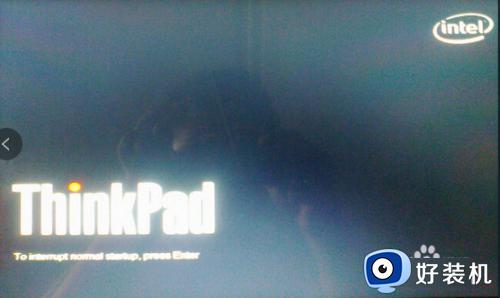
2、连续按F12按键。如图:

3、此时会出现如图画面,并用键盘方向键选择后回车,重新开机即可。如图
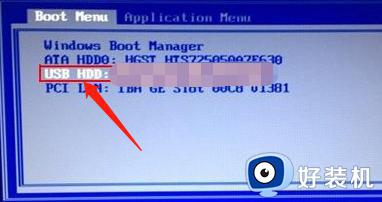
方法二
1、开机时,连续按F1。
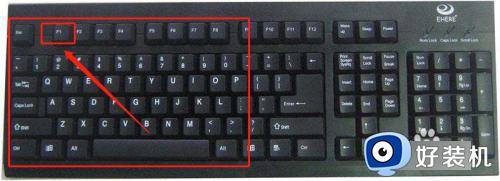
2、此时会进入bios。如图:
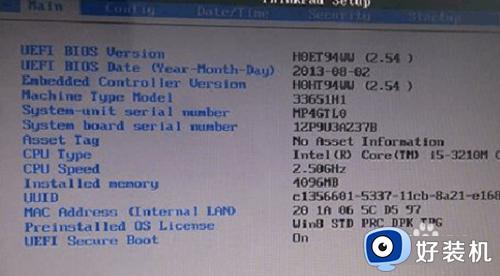
3、选择security选项。如图:
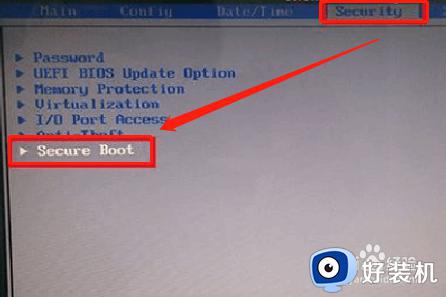
4、将Secure boot的属性修改为“disabled”,回车。如图:
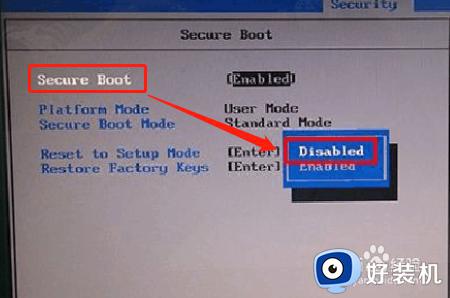
5、利用键盘键,选择startup。设置如图:
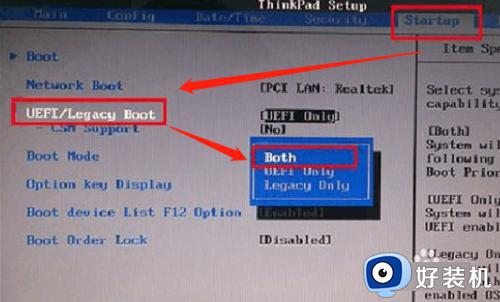
6、将uefi/legacybootpriority,设置为:uefi first,F10保存退出。如图:
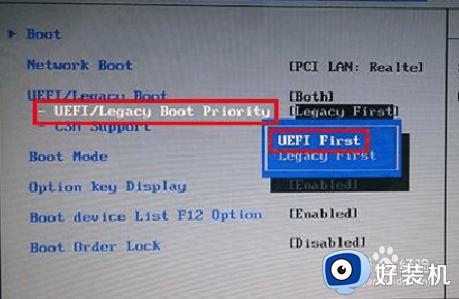
以上就是小编教大家的联想thinkpad进入u盘启动的方法了,如果有不了解的用户就可以按照小编的方法来进行操作了,相信是可以帮助到一些新用户的。