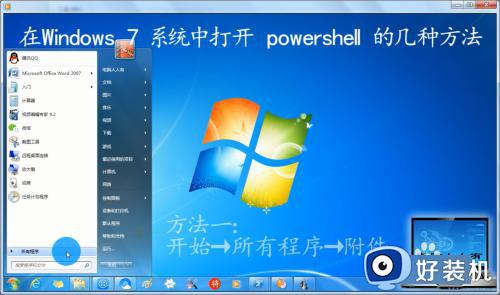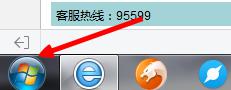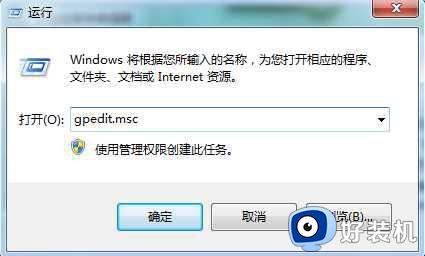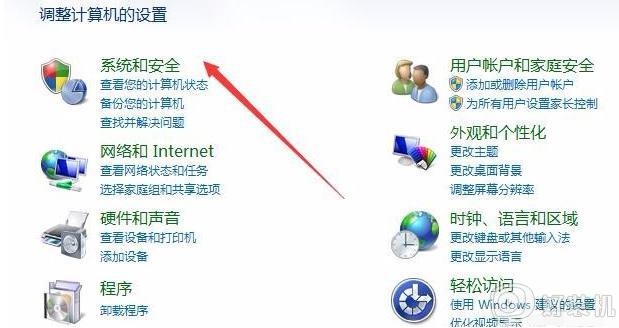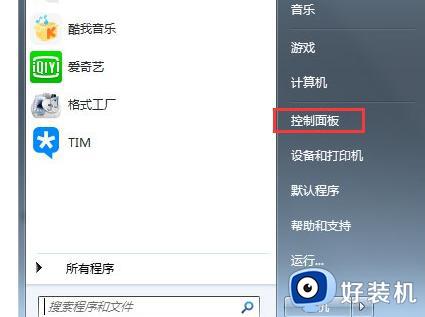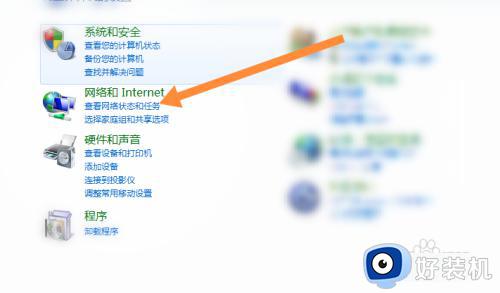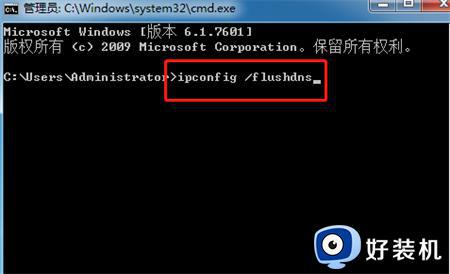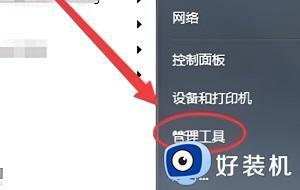win7powershell怎么打开 win7powershell如何打开
我们可以在win7电脑的windows powershell中输入各种命令,方便我们快速查看win7电脑的各个信息,有些用户就想要打开电脑的windowspowershell,但是不知道win7powershell如何打开,今天小编就给大家带来win7powershell怎么打开,操作很简单,大家跟着我的方法来操作吧。
推荐下载:win7专业版系统
方法如下:
方法一:
1.开始→所有程序。
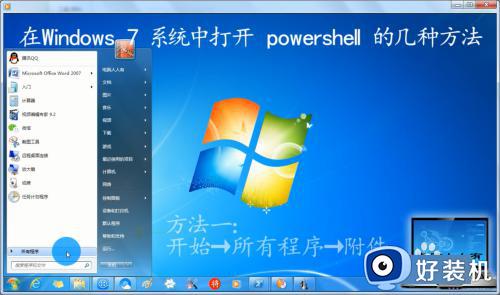
2.附件→Windows powershell
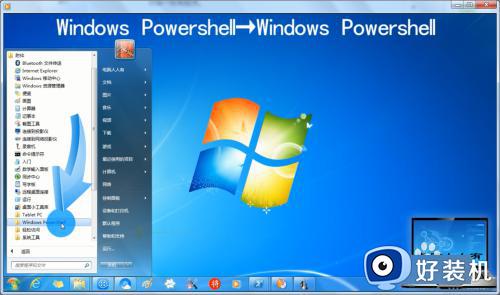
3.Windows powershell→Windows powershell。
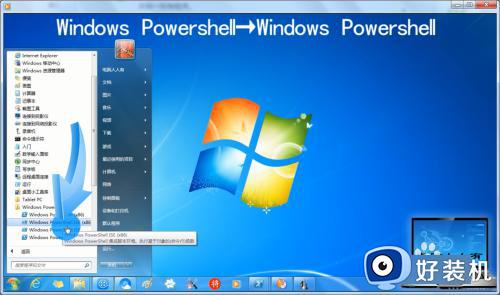
方法二:
1.开始→运行→输入:powershell→确定,也能打开powershell(k可能是黑色窗口)。
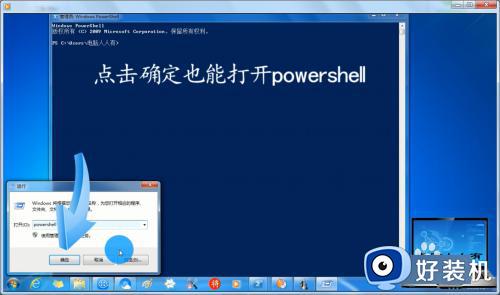
方法三:
1.开始→搜索框中输入:powershell →打开powershell即可。
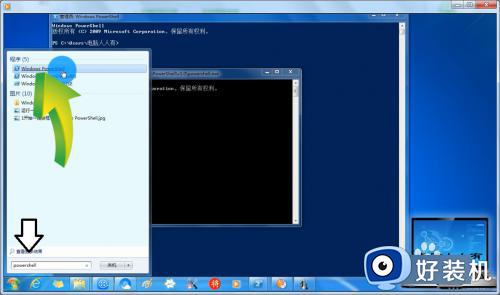
方法四:
1.使用Windows+F快捷键调出搜索→输入:powershell.exe (没有扩展名会出来很多结果)
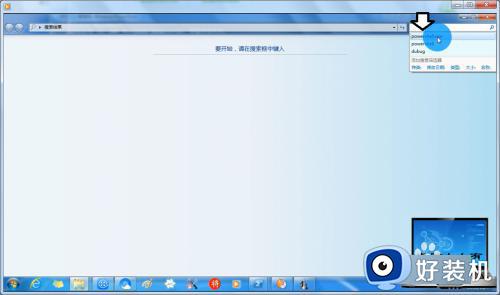
2.这样的好处是:可以直接打开powershell所在的文件夹路径(通常是在:C:WindowsSystem32 )
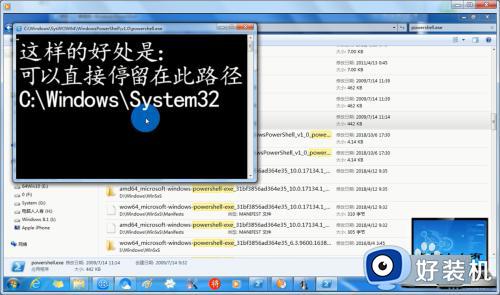
以上就是win7powershell怎么打开的全部内容,如果有遇到这种情况,那么你就可以根据小编的操作来进行解决,非常的简单快速,一步到位。