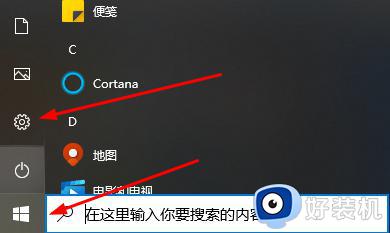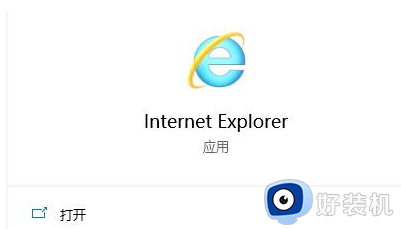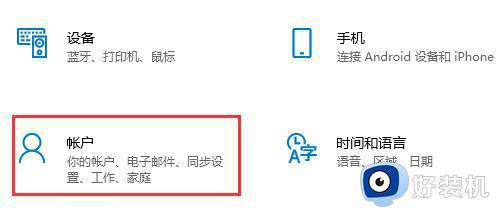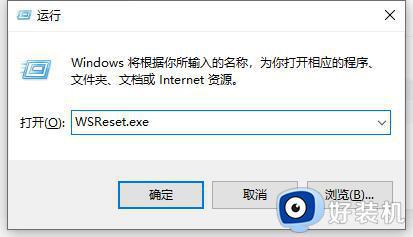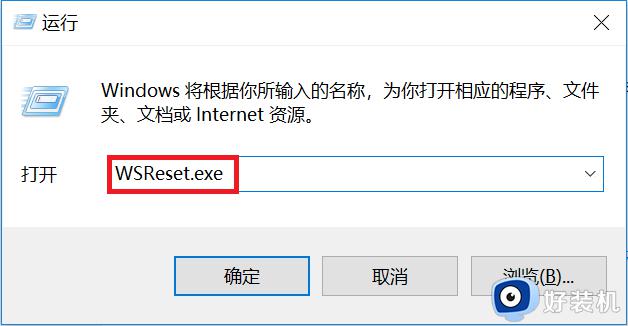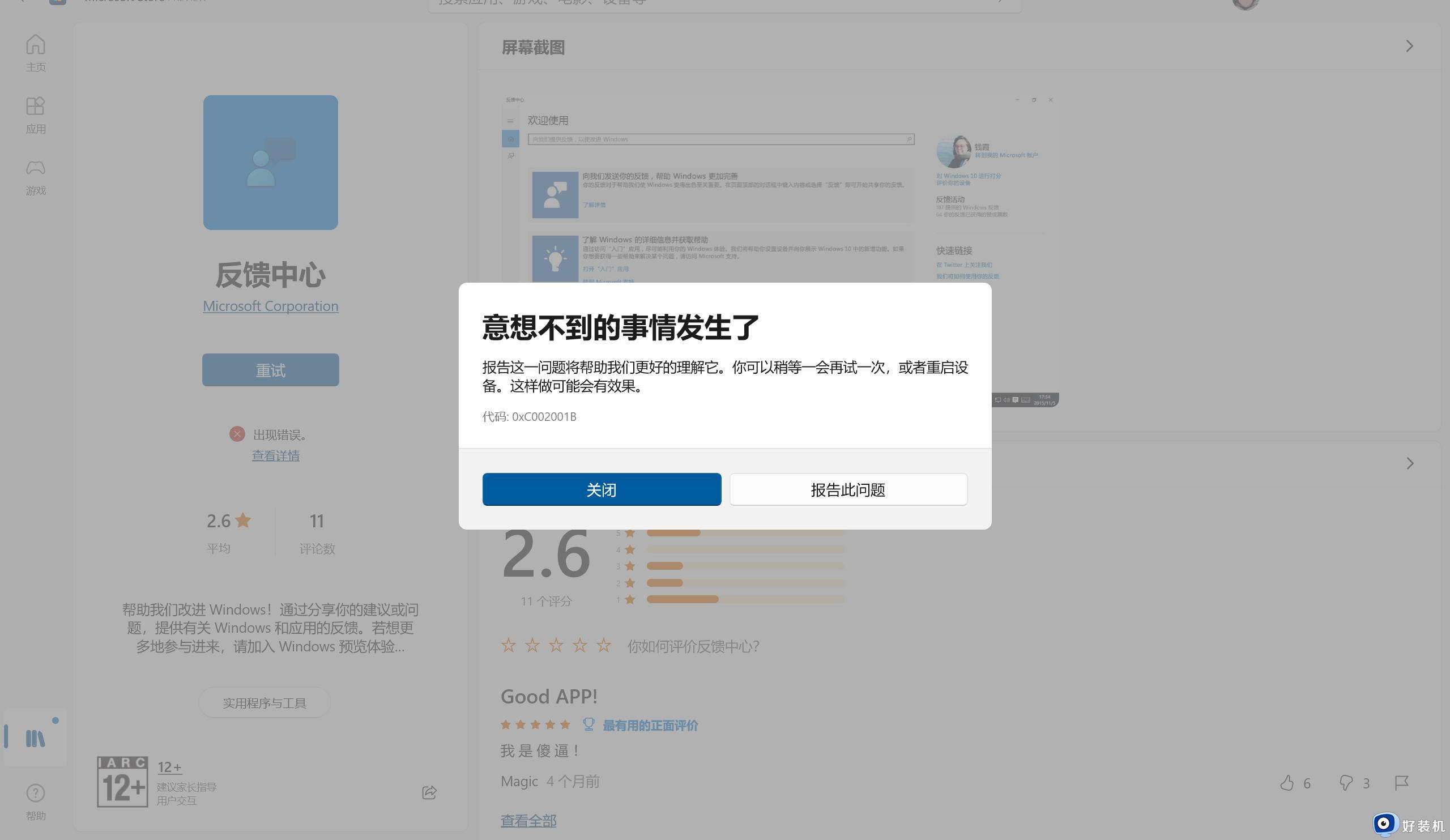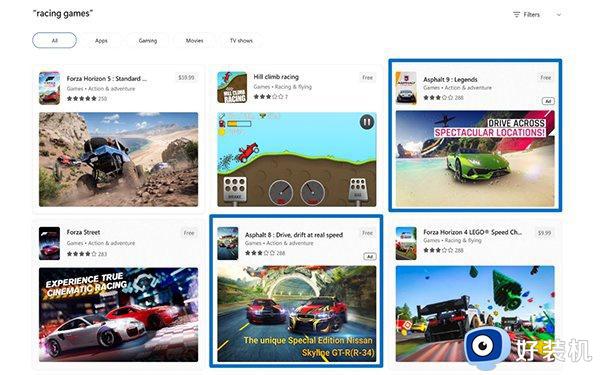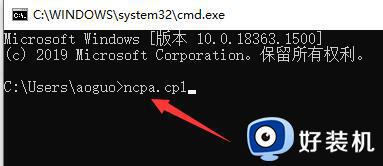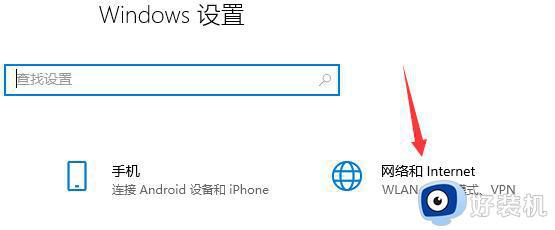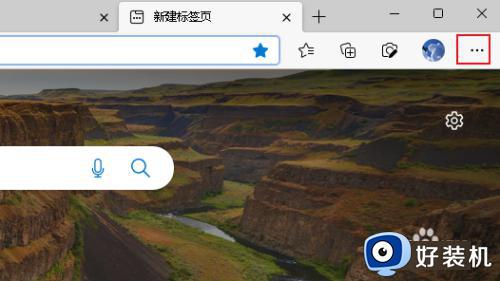microsoft store下载位置在哪里 详解microsoft store下载位置
如果我们在电脑microsoftstore下载软件会自动安装到windows的默认位置,不过很多用户不知道在哪里,通常都会保存在windowsapps这个文件夹中,接下来介绍一下microsoft store下载位置。
具体方法如下:
1、首先我们进入“此电脑”,然后打开“C盘”。
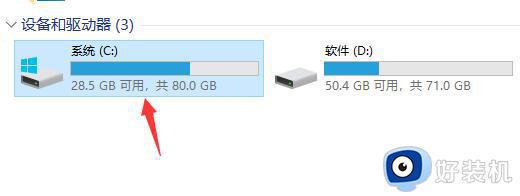
2、然后进入“Program Files”文件夹。
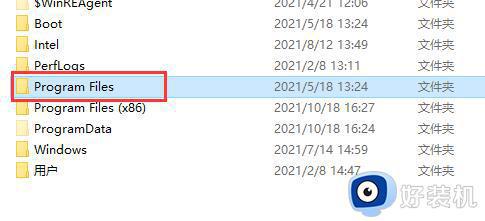
3、接着可以看到“WindowsApps”这个文件夹,就是microsoft store的下载位置了。
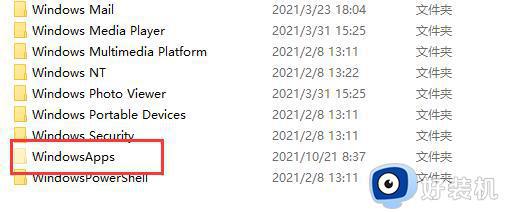
4、如果我们看不到,可能是被隐藏了。这时候点击上方“查看”。
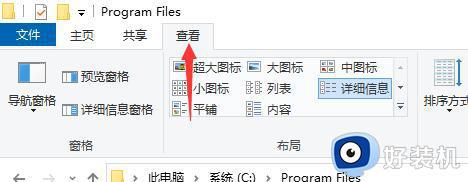
5、接着点击右上角的“选项”按钮。
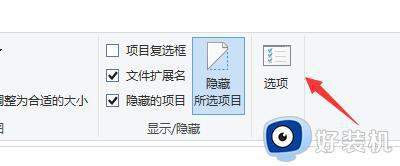
6、进入“查看”选项卡,然后找到够选中“显示隐藏的文件、文件夹和驱动器”。
7、最后点击下方“确定”进行保存,保存后我们就可以看到windowsapps这个文件夹。
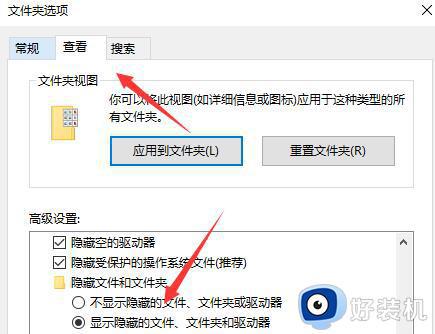
1、下载不了软件解决方法
按下“Win+R”输入“WSReset.exe”,回车确定清除microsoft store缓存。
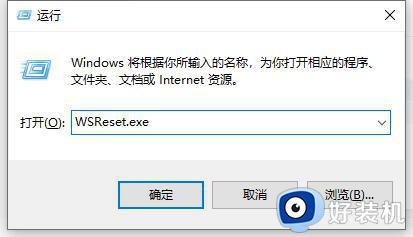
2、中文设置教程
进入设置里面的时间和语言,然后进入区域里面进行设置就可以了。
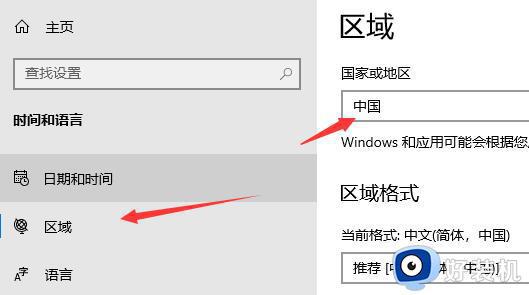
通过上述方法,我们就知道microsoft store下载位置在哪里,不清楚的小伙伴一起来动手设置。