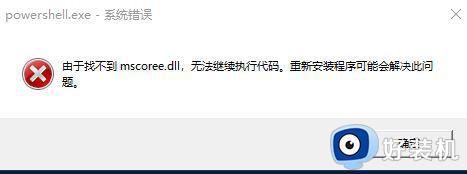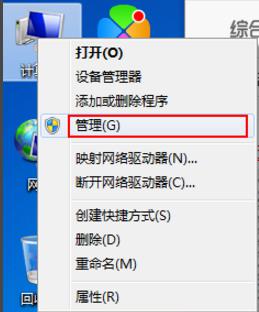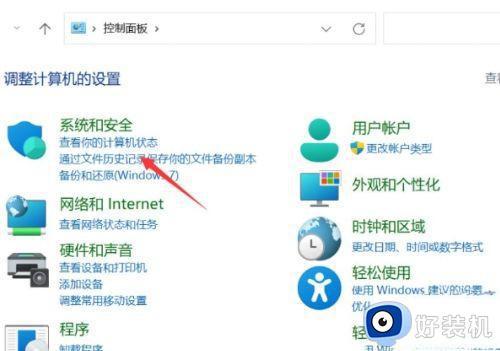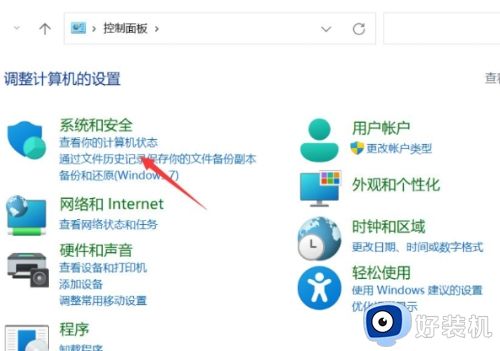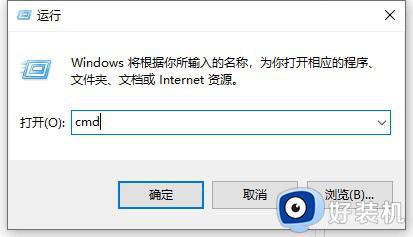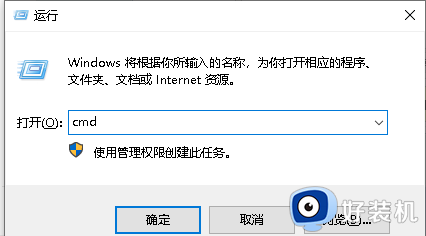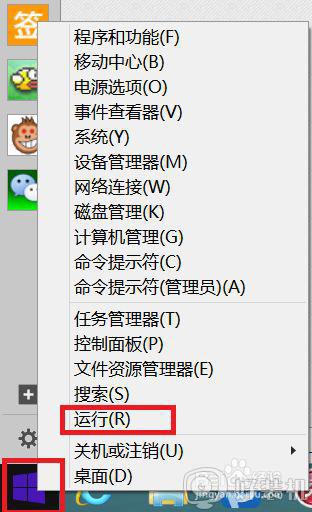开机弹出windows powershell怎么解决 开机弹出windows powershell解决方法
时间:2023-09-10 09:06:00作者:mei
电脑开机突然弹出windows powershell提示,即使关闭了,没过多久又弹出来,让人感到很困扰,但是要怎么解决此问题?接下来教程分享解决开机弹出windows powershell的方法步骤。
1、在电脑桌面的任务栏上右击鼠标。

2、在Cortana菜单列表中勾选显示搜索框选项。
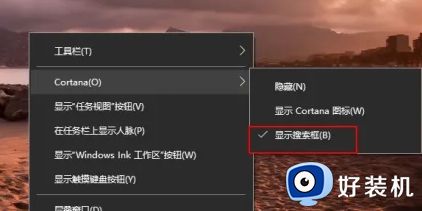
3、在搜索栏中输入控制面板并回车。
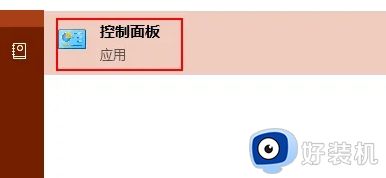
4、在控制面板文件夹中将显示图标更改为【大图标】选项。
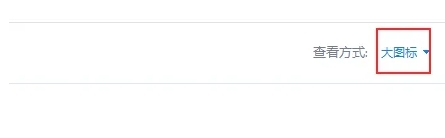
5、在下方的程序列表中单击【任务栏和导航】选项。
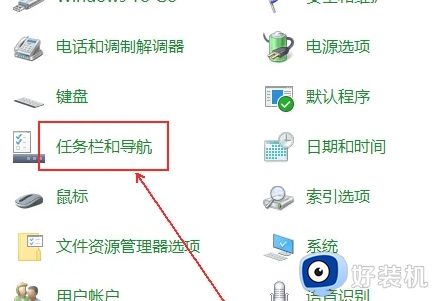
6、在右侧找到【当我右键单击开始按钮或按下windows键+X时,在菜单中国将命令提示符替换为windows powershell】。
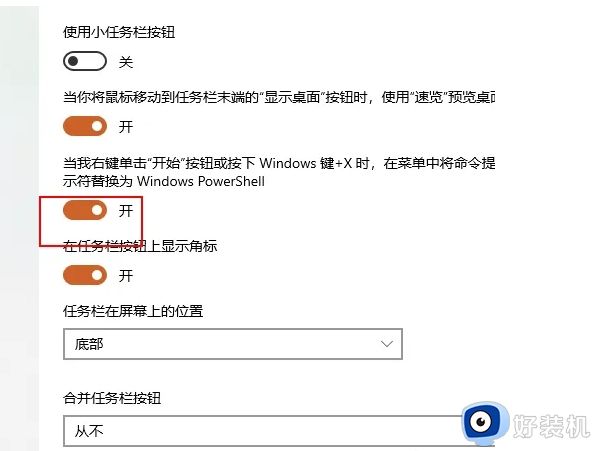
7、关闭此开关即可。
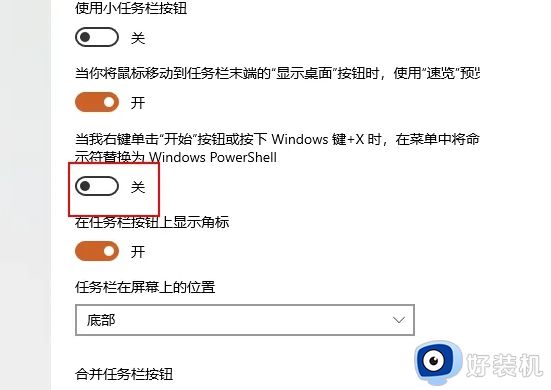
以上内容介绍开机弹出windows powershell解决方法,简单几个步骤设置之后,电脑开机就恢复正常了。